Component
Components are the common organizing mechanism for Regressions in Simscope.
A component name can be anything in your workflow, but in general components are equivalent to blocks, units, or environments.
Project
Each component has a single parent Project.
Component prefixing
Note: Component names are globally unique across projects in Simscope. For example, if you have a component called
fpuand want to use it across two or more projects, you should prefix the component, like this:alpha_fpuorbeta_fpu
You should prefix your component name with a project prefix.
This has 2 benefits:
- You can match (or filter out) across components easily via typing the project prefix:
proj_ - Simscope requires unique component names, so if you start a subsequent project with the same component name, Simscope will complain that a prior component name is already linked to an existing project.
Example component names
Valid component names:
alpha_cpulsbeta_intbeta_gpu_shadergamma_soc_top0
Example component hierarchy
This example shows 2 projects and 8 components.
alpha
├── alpha_gpu_core
├── alpha_gpu_shader
└── alpha_gpu_top
beta
├── beta_cpu_core
├── beta_cpu_exc
├── beta_cpu_fpu
├── beta_cpu_ls
└── beta_cpu_top
Adding components
New components get automatically added into Simscope, during Regression import. Once a new component in a regression, Simscope will add it to its database.
Component Fields
A component is a set of the following fields:
| Field | Example |
|---|---|
name | alpha_cpu_core |
project | alpha |
owner | henryg |
Regressions
Simscope tracks the Regressions for each component.
Admin: Renaming Components
Components can be renamed by Administrators.
For example, you can add a prefix to a component, to convert from fpu to alpha_fpu.
Rename procedure
- Click Misc → Components.
- Click the old component name.
- In the top-right corner, click Edit.
- Type a new component name, and then click Save.
Example rename
Here are an example screenshots, renaming cpu_core2 to alpha_cpu_core2:
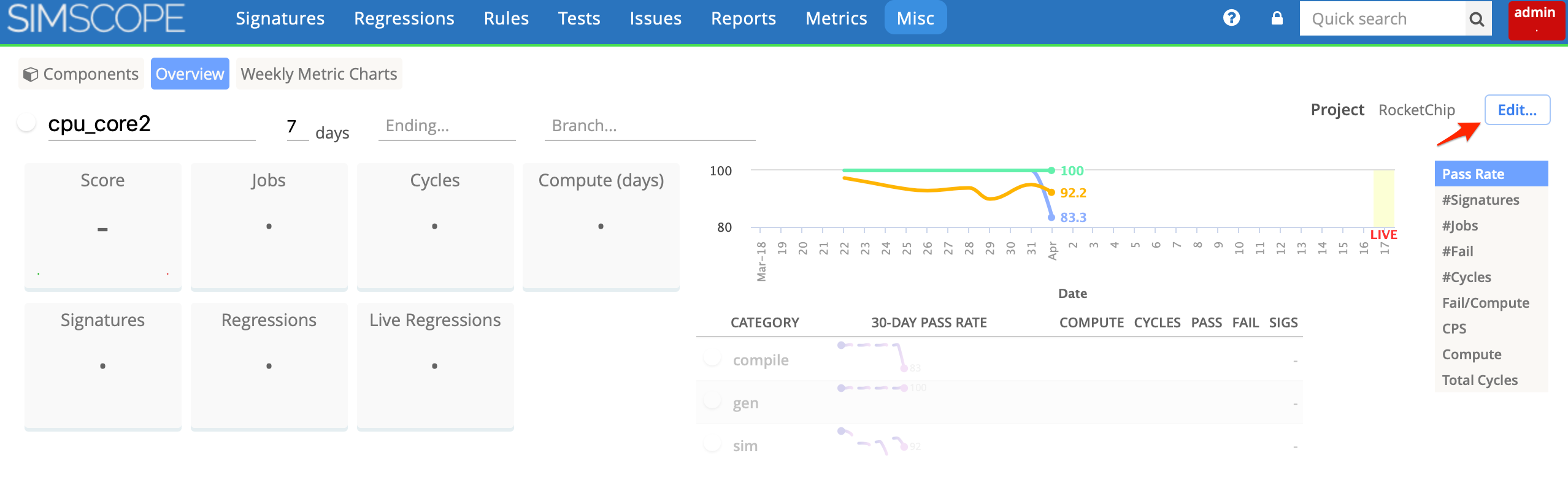
Change the component and click Save.

Admin: Component Hide/Show
Components in Simscope can be hidden by Administrators, so they don't show up in Signature/Regression/Rule search pages.
This is useful for archiving legacy components, or for hiding components that got created accidentally.
To Hide (or Show) a component
- Click the Admin Lock.
- Click Components.
- Click the desired component.
- In the top-right corner, click the Edit button.
- Check (or uncheck) the Inactive.
- Click Save.
Note: this will NOT delete the underlying data (ie regressions, signatures, statistics) for the component. It will just hide it from normal views.
- Inactive components are also prevented from receving future regression/job imports.
Admin: Component Purge
Note: as an alternative, you can disable a component instead of purging, if you want to just hide it from users, but leave the existing data intact.
Warning: you should back up your database before purging, as this operation is not reversible.
Simscope allows purging of entire components from the database, to free up disk space and eliminate history.
- This is only recommended if you have an obsolete component from years ago and want to eliminate its history.
Purging will remove a Component's:
- Jobs
- Test history
- Signature assignments
- Metrics/Statistics/Charts
- Regressions
How to Purge a Component
Note: the purge operation is intentionally verbose, to ensure no administrator accidentally purges components (ie for safety). If you stop at any step, Simscope will not purge.
To purge (ie delete) a component:
- Click Misc → Components.
- Scroll to the bottom of the page, and type in a component name (or regular expression) into the Purge Components text field.
- Click the Purge button.
- Scroll to the bottom of the page, and validate your component(s) shows up in the purge list.
- If the component purge list is incorrect, go back to step 2.
- Copy the Purge URL to your clipboard, and paste into your browser window. This starts the purge operation.
Depending on the size of your Simscope database, the purge operation may take an hour, or it could take over a day.
After purging is complete, you will see a message similar to the following: `Purged components {abc|xyz}: 123,456 records
NOTE: currently regression removal after purge is a manual process. Contact VerOps to complete this.