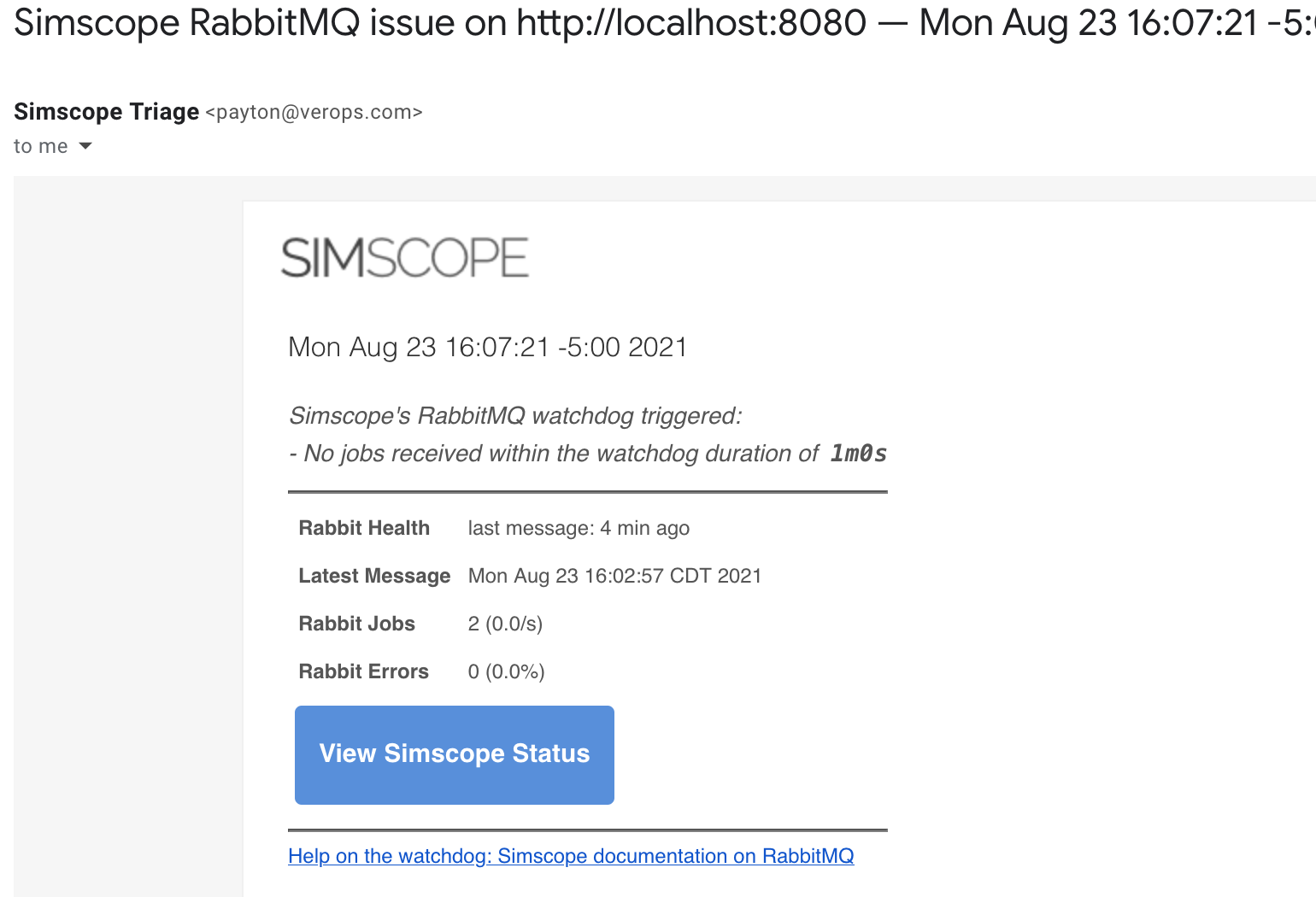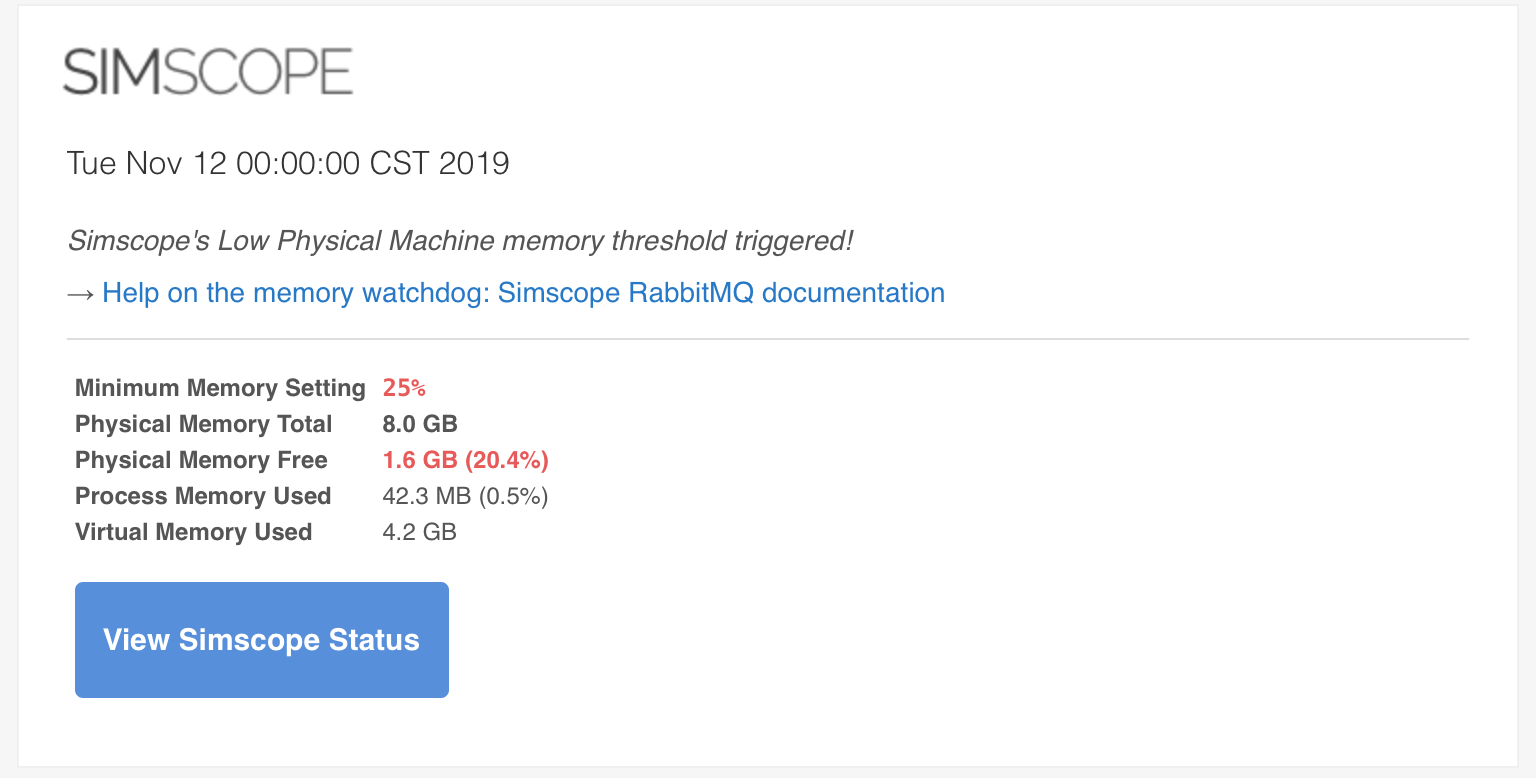Simscope RabbitMQ Interface
Simscope's primary method for receiving Regression and Job JSON updates is via RabbitMQ.
Note: to configure the Tunnel's Rabbit interface, see Tunnel config.
Configuration
To enable/configure RabbitMQ, edit your simscope.config file:
- The settings are in the
[rabbitmq]section.
| Field | Type | Description |
|---|---|---|
url | string | URL to RabbitMQ (including Rabbit user/password) |
retrytimeout | string | Timeout delay between automatic reconnect to RabbitMQ, if network disconnected |
health | string | Watchdog health interval (examples: "30m" for 30 minutes, "4h" for 4 hours) |
healthnotify | bool | Set to true to enable email notification if watchdog triggers.If set to false, you will only see a notification in the browser (emails disabled). |
RabbitMQ Errors
→ See Tunnel RabbitMQ Errors for common errors.
Simscope RabbitMQ Health Watchdog
RabbitMQ is a critical piece of infrastructure for Simscope. If it goes down, there is a potential to lose users' simulation results. The Watchdog helps with this.
If RabbitMQ is enabled, you can configure a watchdog timer, which enables notifications that RabbitMQ has not received any job updates within a specific time interval.
This notifies the Simscope administrator that there is possibly a major issue which needs to be addressed, because users cannot see new jobs in Simscope: network, authentication, script issue, etc.
Example RabbitMQ Unhealthy indicator
If you see these either of these icons, this indicates RabbitMQ is either disconnected or has not received a message recently. Please contact your Simscope administrator to investigate.
Administrators:
Recommended settings
-
For a production Simscope, you should set the watchdog
healthto 30 minutes (or less).- This means if no new jobs are received by Simscope within a 30 minute window, the admin will get an automatic email.
-
For a development Simscope flow, you might want to set watchdog
healthto 8 hours.
Example config:
[rabbitmq]
# Rabbit Health is a watchdog timer, to indicate basic health of the Rabbit connection.
# If there are no Rabbit messages received within 'health' duration,
# Simscope will show a warning, indicating a potential RabbitMQ problem.
# Production Simscope systems should set this to a lower value (ie 60m),
# whereas development Simscope systems may set it higher (ie 12h).
health = "30m"
Example Watchdog email
Simscope Physical Memory Watchdog (minmemorypercent)
Simscope can be configured to monitor the physical memory available on the server, and send a notification email, if it falls below this threshold.
- For example, if the machine has less than
15%of memory available, send an email notification.
To enable, add the following to your simscope.config file:
[rabbitmq]
# Minimum machine memory free percentage (notifications)
minmemorypercent = 15
Why monitor memory?
This notification is useful because if physical memory is drained on the machine, the Simscope process may swap memory under load, which:
- Degrades performance.
- Under some circumstances, if memory is too low, the process may be automatically killed by the operating system.
If physical memory is perpetually low over time, this likely indicates you either need to:
- Isolate Simscope onto its own machine/VM without other processes running.
- Or possibly need to move Simscope onto a machine with larger physical memory.