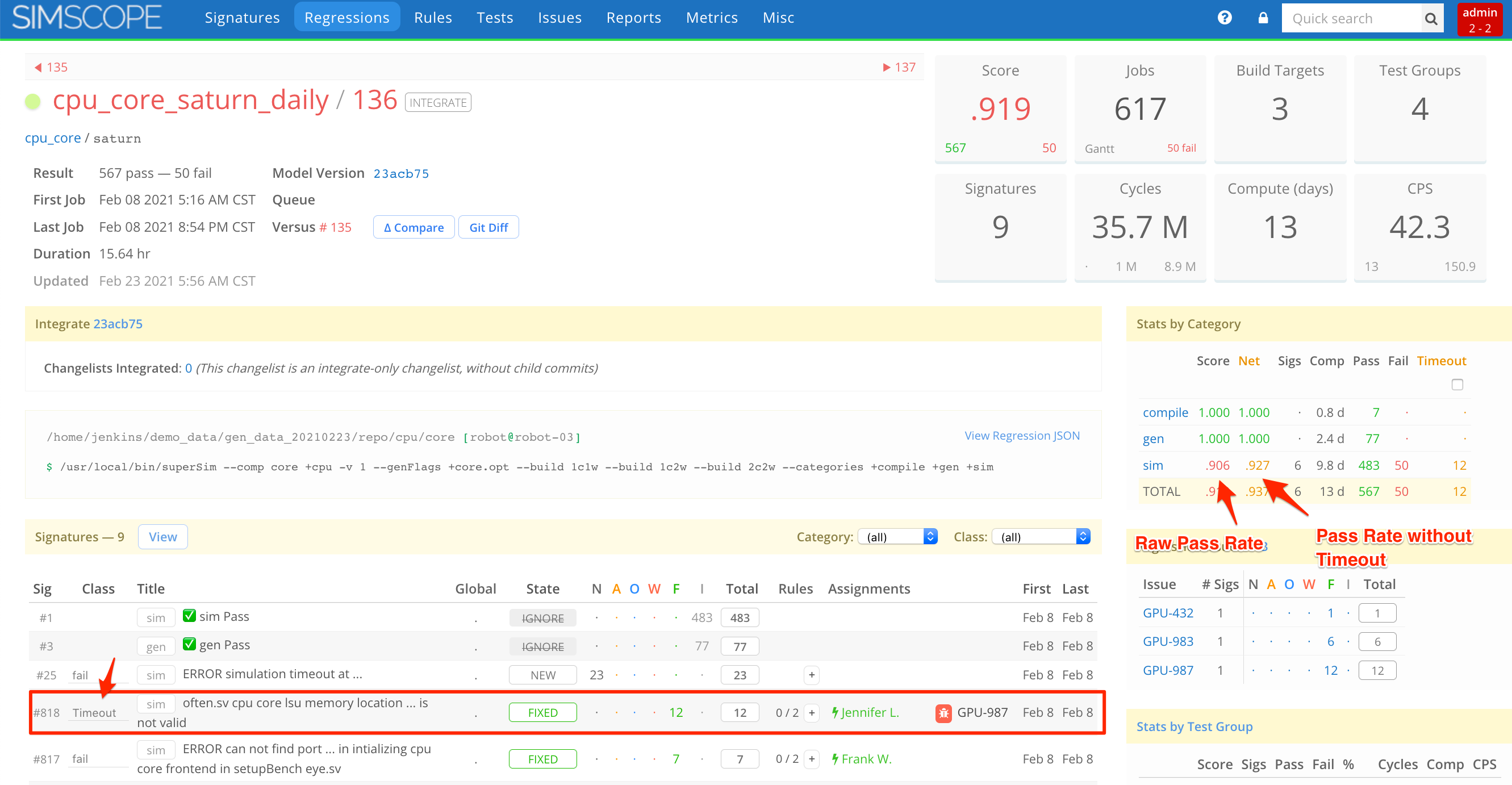Signature Classifications
Classification is an optional feature to group non-functional failing Signatures.
Fail Signatures, by default, are classified as fail (or func), meaning the signature is a
generic functional fail.
Why use classifications?
Classifications are used for grouping and filtering non-functional fail signatures.
- They can have any name, but these choices are set by the administrator.
If you want to make a search query to either include or exclude a batch of signatures, this is the purpose of classifications.
- Classifications also allow users to exclude signatures from pass/fail scores.
Example classification: infra
For example, you can have an infra classification, where a job failed due to an
infrastructure problem:
- Not enough disk space
- Out of memory
- License checkout fail
- Network error
- Missing/Lost jobs
Example classification: timeout
Another example is a timeout classification, where a job failed due to:
- Cycle timeout
- Wall clock (queue job) timeout
Example classification: assertion
Another example is an assertion classification, where a test failed due to assertion
violation.
Example classification: perf
Another example is a perf classification, to group performance errors, where a
testcase functionally passed, but was flagged as a soft fail, due to not meeting performance
criteria.
Example classification: end of test
Another example is an EOT (end-of-test) classification, to group
non-functional errors where a test functionally passed, but failed due to
end-of-test check.
Example classification: tb
Another example is distinguishing a signature as an RTL vs Testbench (tb) error.
Example classification: skip
Another example is a skip classification, where a job was skipped due to missing dependency
or unwritten test.
Example Scenario
As an example, in following Regression:
- Signature
#818has been classified asTimeout.
→ This now shows two Pass Rates for the regression:
| Pass Rate | Value |
|---|---|
Raw (including Timeout) | 90.6% |
Net (excluding Timeout) | 92.7% |
Using classifications
If signatures are classified, this gives you two additional capabilities:
- When looking at regression details, there is a Raw pass rate vs Net pass rate.
The Raw pass rate includes classified fails, while the Net pass rate excludes
classified fails. For example, you might have a
95%Net pass rate, vs a90%Raw pass rate (which includes timeouts). - Filter out groups of signatures from charts and signatures. For example,
you might want to chart
timeouts over time.
Classifying Signatutres
Note: only Managers and Administrators can change Signature classifications.
To classify a signature (ie to change a signature classification):
- Click the dropdown box next to a signature.
- Select the new classification.
Automatic classifications
Signatures can be automatically classified during job import.
See Job JSON Fields for more details.
Unclassifying
Signatures can be unclassified by clicking the dropdown and selecting (unclassify).
This will reset the signature back to a fail classification (or whatever your default
classification is set to).
Search: filtering-out by Classification
To filter-out a group of classifications, use the ! prefix.
For example, this search expression is a regex which will exclude all timeout and infra classifications from your search.
!timeout|infra
Another common classification filter is just func, which means only show
functional errors.
admin: Classification Configuration
To configure signature classification choices, set them in your
simscope.config file:
[server]
# List of signature classification choices
classifications = "timeout"
classifications = "infra"
classifications = "perf"
classifications = "assert"
classifications = "eot"
# The default classification is "fail", but can be changed to something like "func"
defaultclassification = "func"
# Optional: Dynamic Classification mode allows setting a signature classification to any
# string value during job import (as opposed to being limited to the pre-defined list
# of classifications).
#classificationsdynamic = true
Recommended classifications
You can set the list of classifications to anything your organization prefers.
Here are a list of recommended signature classifications:
| Classification | Example Signatures |
|---|---|
timeout | Cycle time, wall clock timeout, etc |
infra | Infrastructure error: disk space, license error, etc |
perf | Failure due to not meeting performance requirement (e.g. too many cycles per transaction) |
assert | Failure due to a design assertion firing |
Dynamic Classifications
The Dynamic Classification mode allows setting a signature classification to any string value during job import (as opposed to being limited to the pre-defined list of classifications).
You can enable mode by setting classificationsdynamic = true in the
simscope.config file.
Classification Storage (Tuple)
Classifications are described by a three-part-tuple:
- Signature ID
- Component
- Branch
This means each signature can be classified by users in multiple ways (for different components or branches).