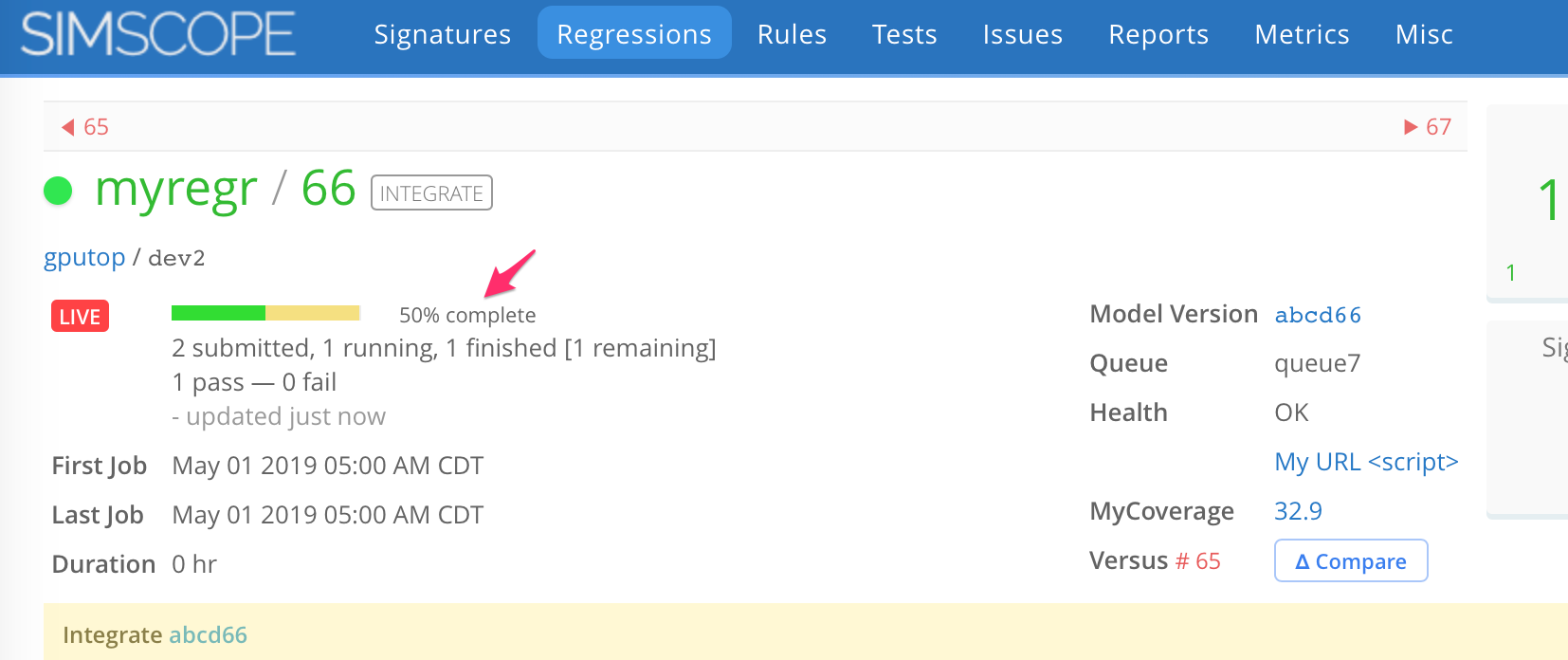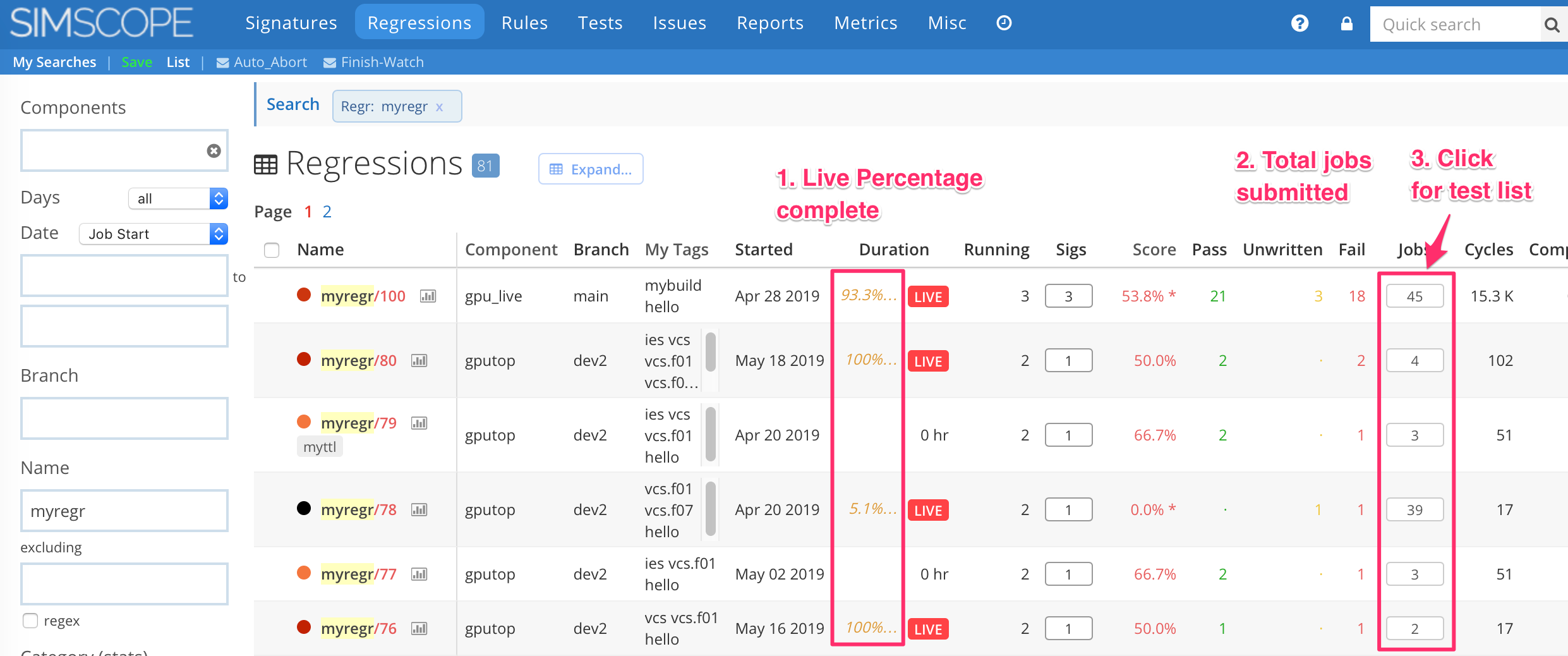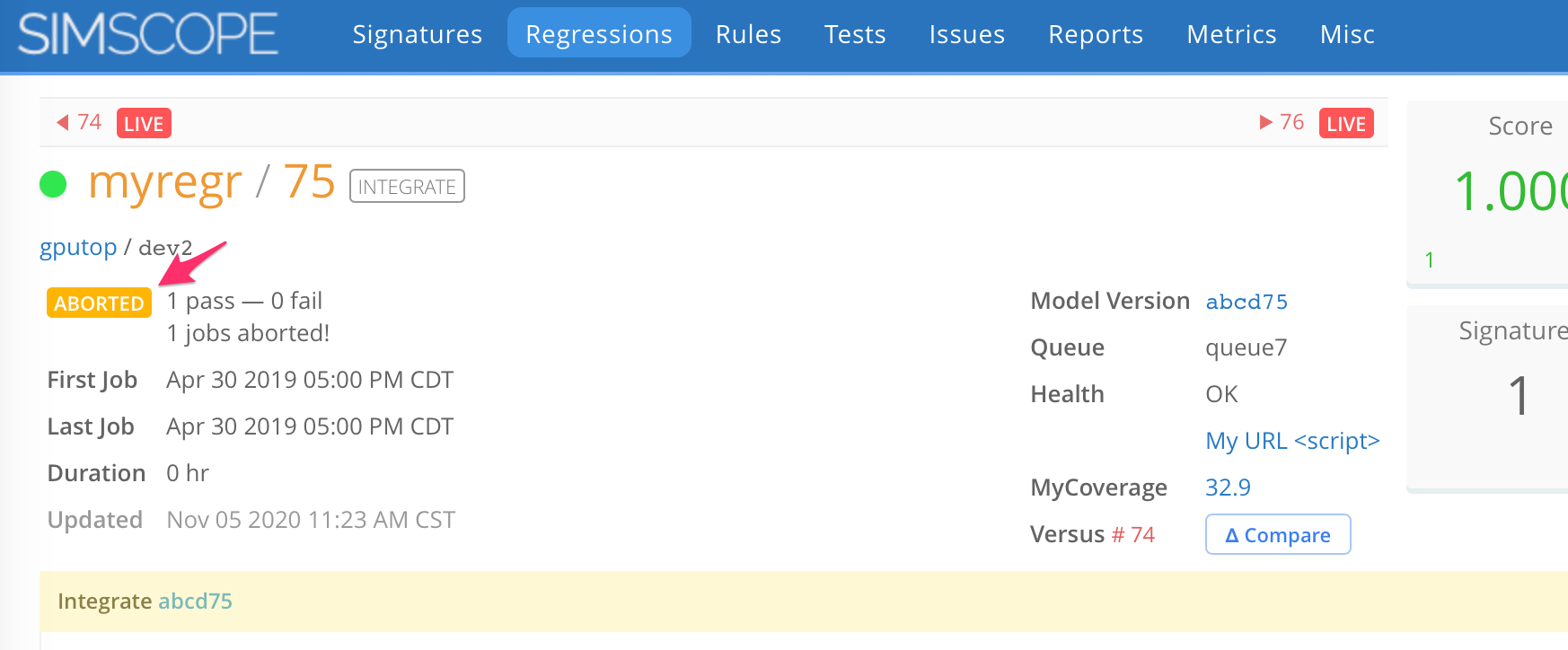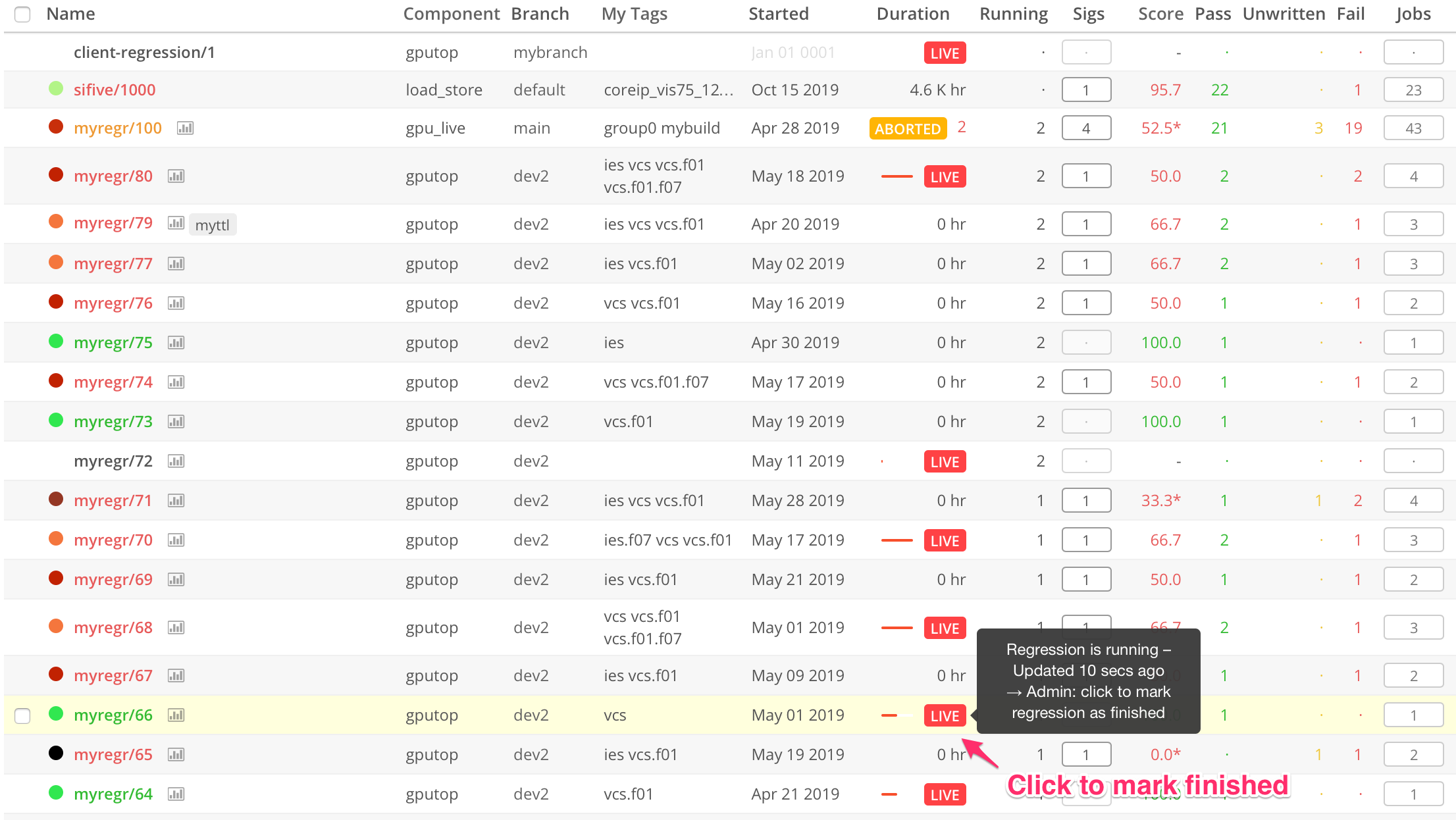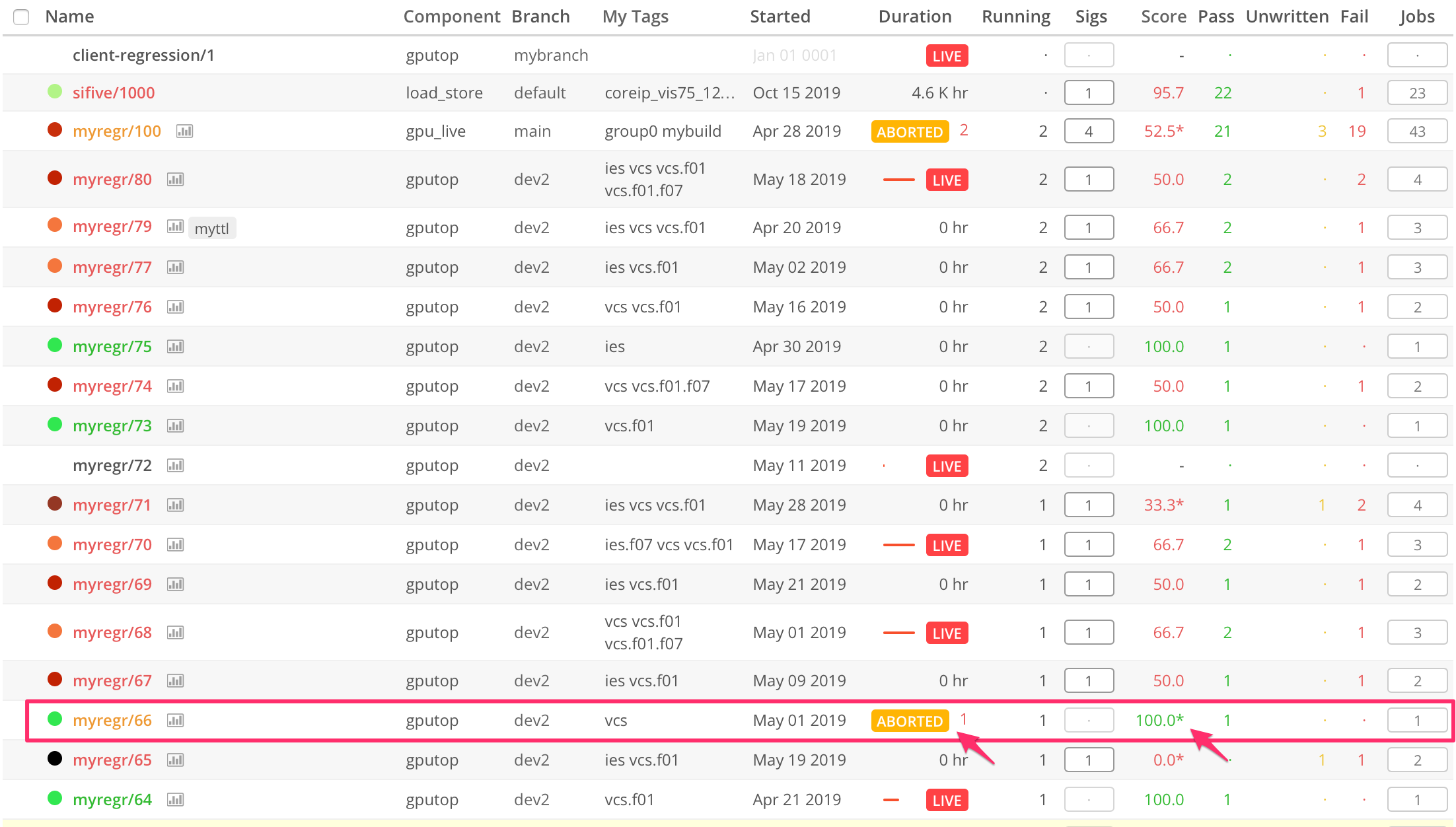Live Regression Progress
If you post a Regression with the optional JSON field submitted,
Simscope will render a progress bar,
displaying how many jobs have been finished vs total on the regression.
- Note: Simscope does not yet track details of running jobs. It only tracks counts of how many jobs are submitted/running.
Here is an example regression at 50% completion progress (based on submitted=2):
Progress Updates (dynamic)
To change a live regression's submitted or running field (after the
regression has started), post a regr-update JSON message.
→ See the Tunnel API docs for more details
Live Jobs
Simscope also supports tracking individual Live job progress.
- This lets you see the configuration, hostname, and runtime of each job within a regression.
Aborted Regressions
If a Regression JSON was published with a submitted count, and then
the regression finishes before submitted jobs are received, Simscope will mark the
regression as ABORTED, to indicate that either:
- The regression was killed (ie by a user or script).
- Or one or more jobs were lost or vanished from the regression (they were submitted but results were not published to Simscope).
- Note: this can also occur if you publish jobs within the same regression that Simscope detects as duplicate
Regression Abort detection algorithm:
- Regression
submittedfield is >0 - Regression is marked as finished (
pendingfield isfalse) - Jobs published for the regression less than
submitted(#pass + #fail + #skip) < #submitted
Debugging Aborted regressions
You can debug Aborted regressions by using the Regression Job Diff feature.
- This view will show which tests are Missing between the regressions.
Example Aborted regression
Here is an example Aborted regression (where submitted=2 but only 1 job
received by Simscope):
Live Regression Auto Timeout
Global Regression Default Timeout (autotimeouthours)
Simscope has a configuration flag called autotimeouthours, which is used to automatically
mark LIVE regressions as finished, if no job updates for a regression are received in
X-hours.
- Note: this setting does not mean the regression must complete within
X-hours. It simply means Simscope has received no job messages within anX-hour window. Each update resets the timer.
This is a timeout mechanism, to prevent runaway/killed regressions from showing a
LIVE flag to users indefinitely.
Example setting in simscope.config for a 12-hour regression timeout:
[regr]
# Global Regression LIVE automatic timeout:
# If no update received within X hours, Simscope marks as 'finished' automatically.
# > https://admin-docs.simscope.com/regression/live.html
autotimeouthours = 12
Per-Regression JSON Live time limit (time_limit_hours)
The optional Regression JSON Field time_limit_hours is a per-Regression
automatic timeout:
- If
time_limit_hoursis set in the JSON, this regression will get a specific timeout.- For example, you can have a single regression set to
4,48, etc.
- For example, you can have a single regression set to
- All regressions with
time_limit_hoursthat are blank or0value will fall back to the global timeout ofautotimeouthours.
Example Regression JSON with a 4.5 hour time limit:
{
"name": "cpu_smoke/129",
"component": "alpha_cpu_core",
"time_limit_hours": 4.5
}
Manual Regression Finish
Administrators can manually mark a regression as finished from the GUI, to turn off the LIVE flag manually.
Click the LIVE tag next to a regression, and it will be marked as finished.
- If the regression has pending jobs, it will automatically be marked as
ABORTED. - If there are no pending jobs, it will be marked as normal regression finish (ie pass or fail).
- If there are any Regression Watches that match, email notifications will be sent out now.
Example Manual Regression Finish
For example, if the LIVE tag next to myregr/66 is clicked:
Simscope will mark this regression myregr/66 as ABORTED, since it finished with 1 outstanding job:
- Note: in this example, you there is asterisk next to score
100.0% *, indicating the completed score for the regression is100%, but the raw score (including aborted/missing jobs) is50%.