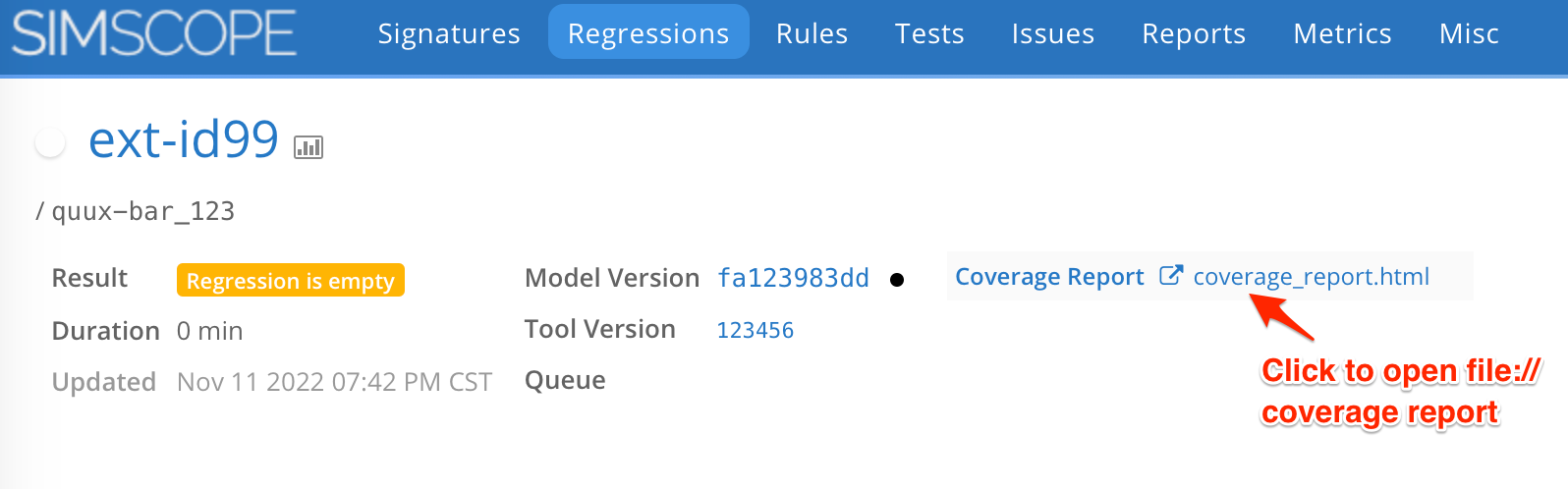file:// proxying (aka proxypaths)
Simscope can be optionally configured to proxy local filesystem files through Simscope URL's within the browser.
-
The allows publishing Regression metadata or Job metadata with
file://links, that users can click on and view within their web browser. -
You can use proxying for any artifacts emitted from a regression.
For example, a user can click on a "Coverage Report" link inside a
Regression, and view an
HTML coverage report proxied through Simscope's URL.
Proxy Security Warning
Warning: for security purposes, when enabling file proxy, you should use the most specific paths possible. Otherwise you may accidentally expose other user's files through Simscope.
Do not try to proxy a top-level path like / or /home or /proj directly.
→ Instead, you should proxy a more specific path like: /home/shareduser/regr/
Purpose
Modern browsers in general do not allow links from http:// or https:// web sites
to local file:// links, for security.
This means if you try to link to a coverage report on the filesystem, browsers will block the hyperlink click.
- However, using a proxy within Simscope allows users to click through.
How to use?
To use this, just prefix your path inside Regression Metadata with file://
- For example,
/foo/bar/bazbecomesfile:///foo/bar/baz
Note: this is not currently hooked to job paths. If you want this feature, contact VerOps.
Proxy Limitations
- The path must be absolute on the filesystem. Relative paths likely will not link correctly.
- Currently this is limited to file paths. If you link to a directory, Simscope will not render the directory contents.
Example
If you publish a Regression with metadata
containing this custom_metadata:
"custom_metadata": [
["Coverage Report", "file:///proj/myproject/regr/abc/123/coverage_report.html"]
]
Simscope can be configured to automatically intercept the file:// path, and
redirect the user within the browser like this:
Internally, Simscope automatically converts the file:// path to a magic Simscope http:// (or https://) URL, like this:
# (Debug Note: this URL is generated within Simscope.
# **DO NOT** publish this URL inside your custom_metadata)
# > http://simscope:port/proxy/myproject/regr/abc/123/coverage_report.html
# Or if you have Simscope https enabled, the link will be https:
# > https://simscope.machine.com/proxy/myproject/regr/abc/123/coverage_report.html
Config: Enabling Proxy Paths
To enable file:// proxying in Simscope, add one or more proxypaths to your
simscope.config file.
This example adds two proxy paths, which will be intercepted from file:// links:
/proj/myproject/regr//tmp/
[server]
# Enable file:// paths to proxy through Simscope
# (Note: this example adds 2 paths)
proxypaths = "/proj/myproject/regr/"
proxypaths = "/tmp/"