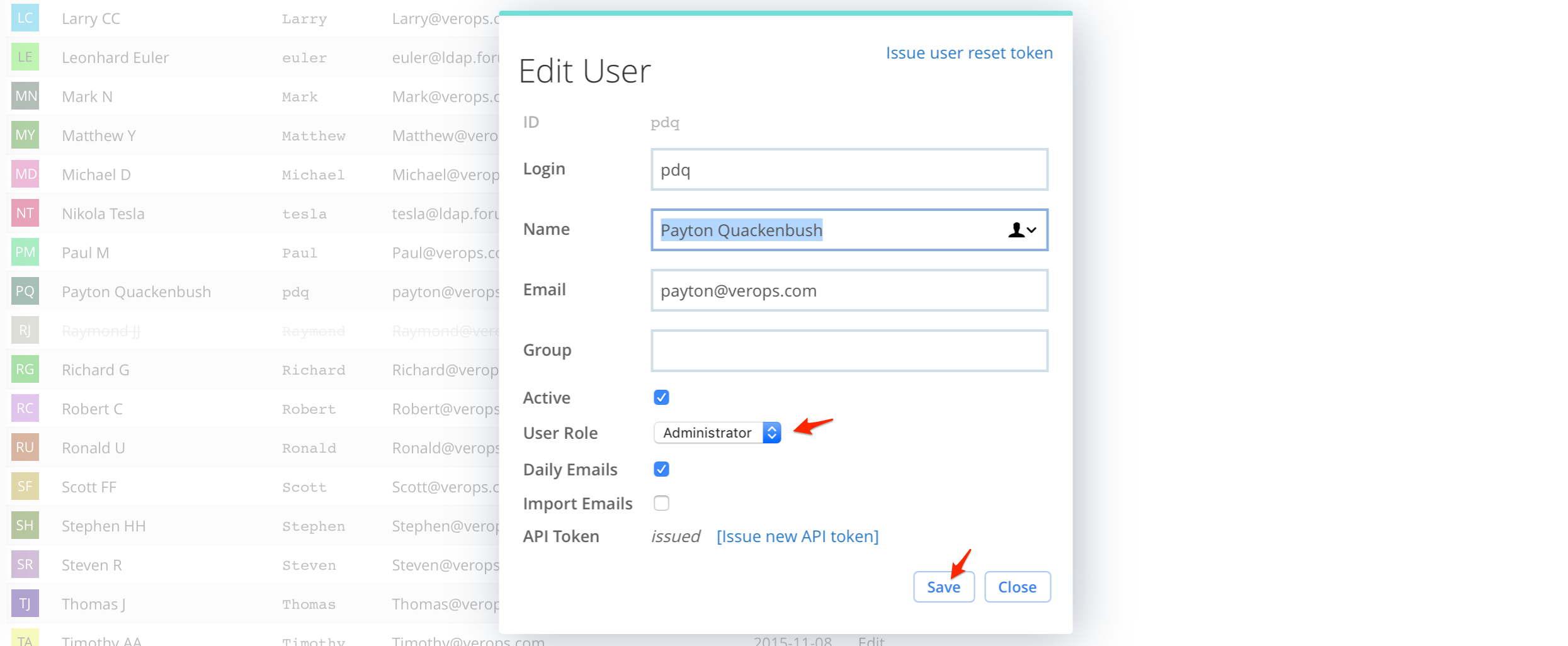Administrators
Simscope users with Administrator privileges can access the Admin section.
By default Simscope comes with a dedicated admin user, but any other user can
be promoted to Administrator.
Simscope Admin Area
To access the admin area, click the Lock icon in the top-right corner.
Administrator extra privileges
Note that Administrators can access all Admin area, including:
- Configuration
- Server Reload
- Warning/Error log viewing
- SQL debug
- Database pruning
- Email outbox
- User management
admin user account
Simscope has a builtin Administrator user account named admin, which can log in directly to
Simscope, without an external authentication provider.
On the first launch of Simscope, the admin account will get a random auto-generated password,
printed to the console terminal, similar to this:
------------------------------------------------------------
admin account issued new password: ilG/LDrE
→ Go to the [Change Password] page in your browser to change this password.
------------------------------------------------------------
Resetting the admin password
If you forget the Simscope admin account password, you can reset it by:
- Delete the file (inside your database directory)
$SIMSCOPE_DB/simscope-admin.auth - Restart Simscope and look on the console for the
admin account issued new passwordmessage on the terminal.
Simscope will automatically generate a new simscope-admin.auth file on the next startup,
with a random password.
- This password can be changed via the
Change Passwordlink at the bottom of any web page.
Change Simscope User Role (administrator privileges, etc)
To change a user to an Administrator role (or any other User Role):
- Click the Admin Lock in the top-right corner.
- Click User Accounts.
- Find the user and click the Edit button.
- Under the User Role box, change the user to Administrator.
- Click Save.