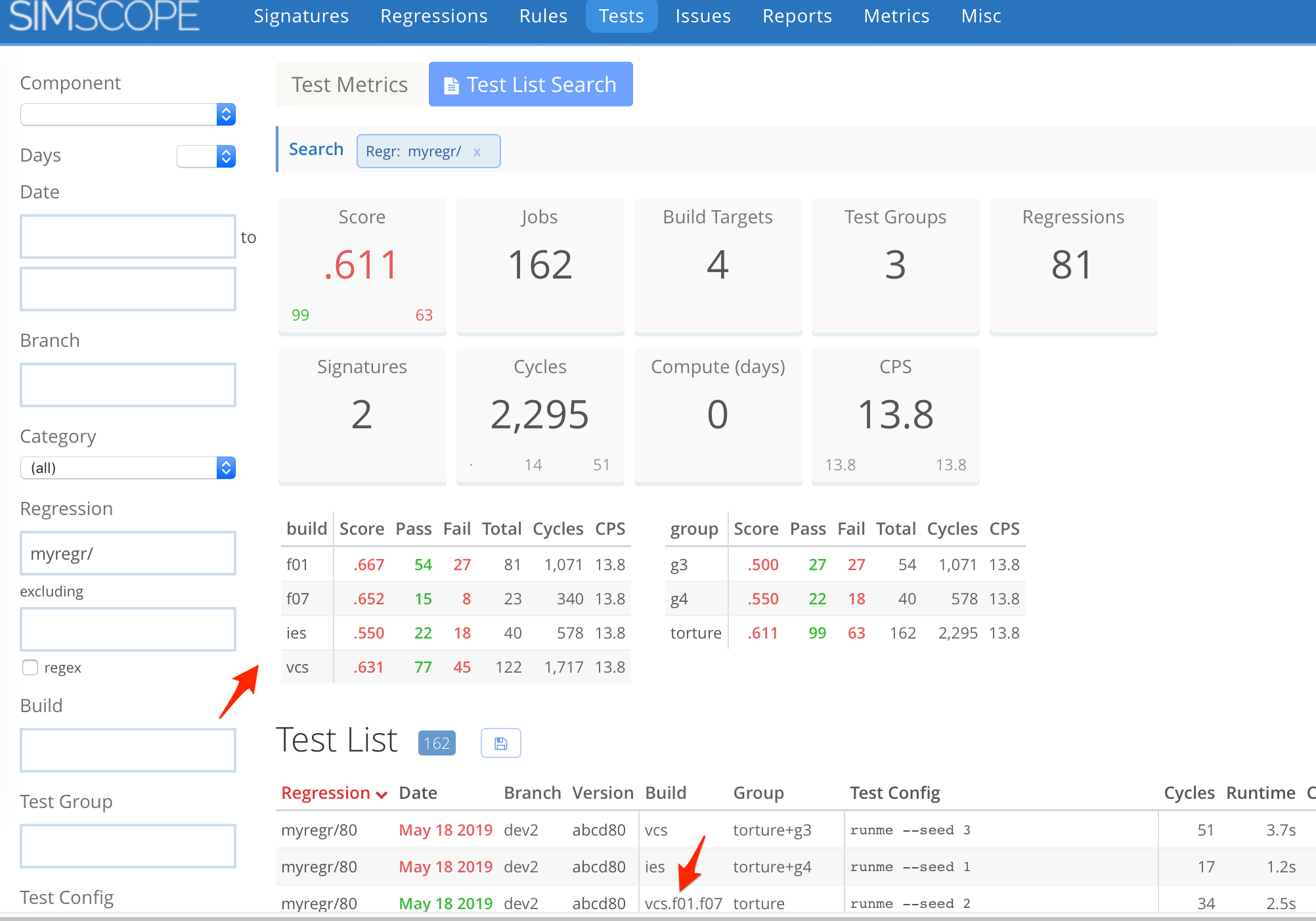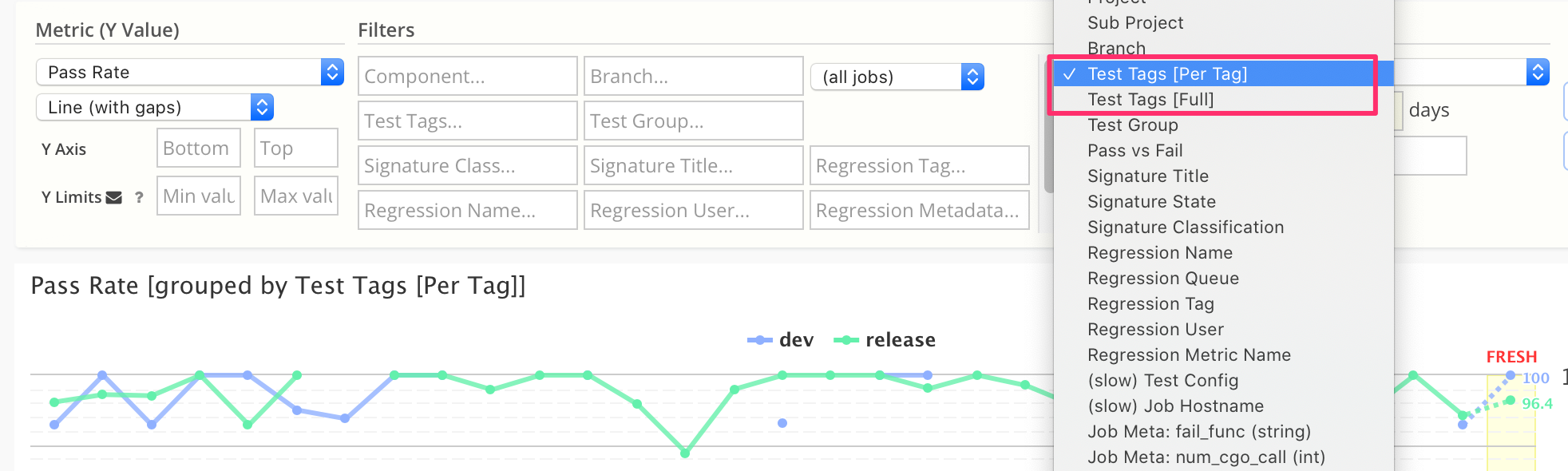Job Tags
Note: Job Tags are different from Regression Tags.
What are Job Tags?
Job Tags are a mechanism to group similar jobs, based on their build or testgroup field.
This enables:
- Seeing common statistics, by tag
- Filtering jobs/statistics, by tag
Example Job Tag
For example, if the separator is set to . and a job has a build field of:
vcs.2core.cov
Simscope would split this job into 3 tag groups:
vcs2corecov
With this, you can filter jobs by: vcs (simulator), or 2-core, or coverage
Example Screenshot
Here is an example screenshot from the Tests page, where both build and testgroup tags
are enabled, using . (period) as the job tag separator.
In this example, you can filter and see stats (for example vcs or f07).
Job Tag Separator
Job Tags are found by splitting either the build or testgroup field based on a separator
string.
- You can use either
.or+or:as your tag separator.
Job Tag separator is set via the buildtagseparator or testgrouptagseparator config field.
Filtering by Job Tag
You can filter with vcs to show all jobs containing a vcs tag.
Booleans
AND (separate by comma):
- You can filter with
vcs,covto show all jobs with bothvcsANDcovtags.
OR (separate by pipe):
- You can filter with
1r|2rto show all jobs containing either1rOR2rtags.
Regex:
- You can filter with
[0-9]+rto filter for any tags containing a number followed byr
Charting with Tags: Group-By
Tags can be used in charts to Group Series By.
If enabled, Simscope will allow 2 group-by mode choices:
- Per Tag: split into series by each individual tag.
- Full Tag: split into series by each full tag (unsplit).
Admin: Configuration
Enabling Job Tags
Note you can configure Simscope to have:
- Both enabled
- Only
buildtagging enabled - Only
testgrouptagging enabled - Both disabled (this is the default)
Also, the separator strings for build/testgroup may be different.
To enable Tags, choose a separator string and add the following to your
simscope.config.
[tests]
# Enable build tags
buildtagseparator = "."
# Enable test group tags
testgrouptagseparator = "."
Renaming the Tags fields
If you would like, you can rename the Build Tags or Test Group Tags fields
in the Simscope user interface.
You can change it to any string value, excluding spaces.
For example, to rename the TestGroup field to Tags:
[tests]
renametestgroup="Tags"
OR
To rename the Build field to Tags:
[tests]
renamebuild="Tags"
Mode: Tag Drilldown
When filtering by tag, Simscope's default is a unique tag filter, where only shows tags matching the filter, rather than related tags.
For example, if a job contains the tags 4core+vcs+random, and you filter by core, only
unique matching tags will show up in the filter table:
4core(or2core, etc)
The previous behavior would let you search for jobs containing both 4core and vcs.
Drilldown behavior lets you:
- Filter by a tag
- See which related tags are used in combination with this tag
- Optionally, you can drill into this sub-tag as well
For example, if you first filtered by cov tag, you can then compare vcs vs cadence sub-tag statistics.
Partial tag matches
If tag drilldown is enabled, partial tag matches will be hidden.
For example, if you have these tags:
gg2g3
And you search for g, this will omit g2 and g3 tag results.
- However, you can search for
g.*(regex) and this will match all theg...tags
Enabling Tag Drilldown
To switch the drilldown behavior to show related tags, add this to your simscope.config file:
[tests]
tagdrilldown = true